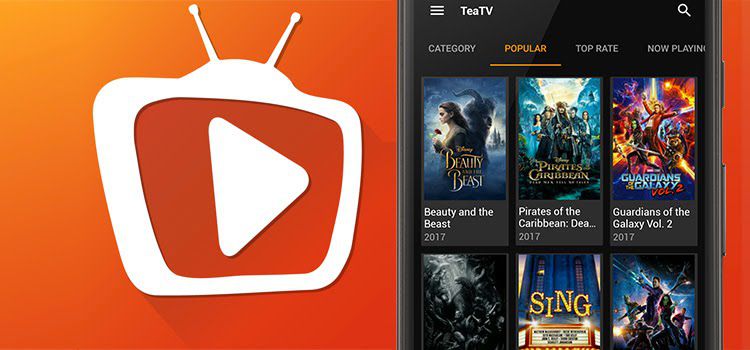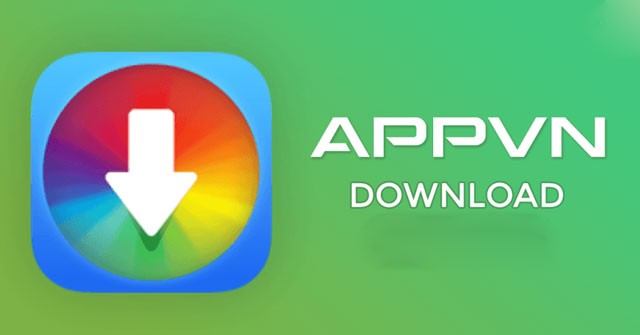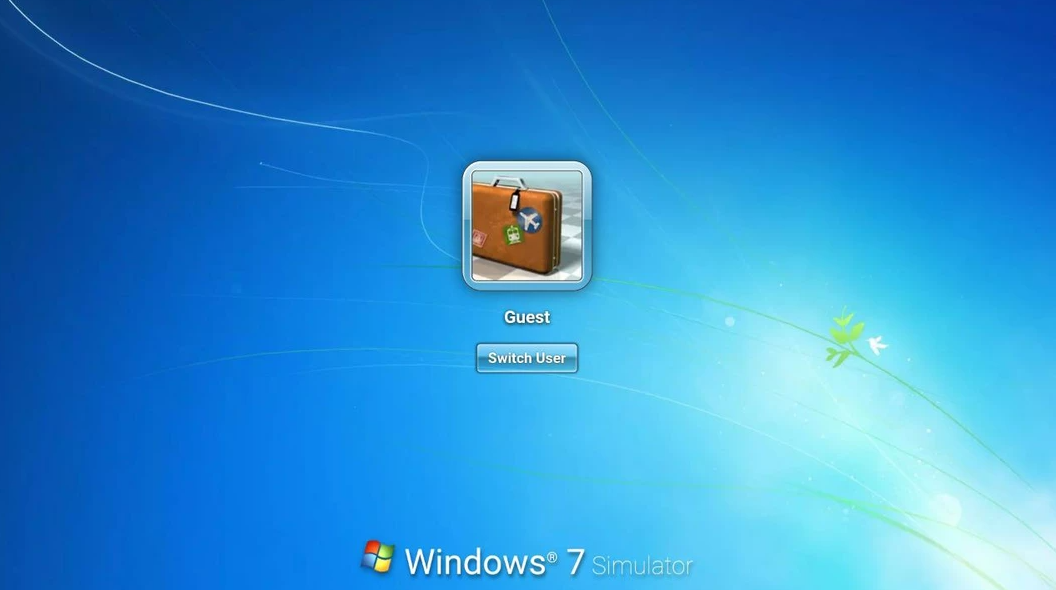Contents
Throughout the years, Windows has transformed from a problematic operating system to a reliable companion, rivaling macOS in terms of usability and user-friendliness. With the advancement of technology, smartphones and other portable devices now possess sufficient power to support the Windows OS on Android devices. Allow us to present to you the finest free-to-use Windows emulator. Delve into our comprehensive review of the Exagear Windows Emulator app and uncover its capabilities.
ExaGear Windows Emulator: At a Glance
ExaGear is a virtual application designed to enable the operation of Windows PC applications on ARM Android devices and ARM Chromebooks. This innovative tool grants you the ability to enjoy your favorite old games and utilize PC applications seamlessly on your phone, tablet, or Chromebook. Its exceptional technology ensures that all your desktop applications can be utilized as if they were originally designed for your Android device. It is important to note that only 32-bit x86 Windows PC applications are compatible with ExaGear, as x86 devices are currently not supported.

Exagear Windows emulator Android requirements
- For Android: Version 4.0.3 and above
- Storage space: 175 MB or more
- Internet connection is not required to use the application
How to install ExaGear Windows emulator for Android?
In order to download APK files using Chrome or any other browser on your Android device, it is necessary to enable the option for unknown apps:
- Access your device settings and select Apps & Notifications (or Apps if you are using an older version of Android).
- Tap on the three dots located in the upper-right corner.
- Choose Special access from the options provided
- Before downloading APK files through Chrome or any other browser, it is necessary to enable unknown apps
- Access your device settings and select Apps & Notifications (or Apps for older Android versions).
- Click on the three dots located in the upper-right corner.
- Select Special access.
Upon completion, locate a website that provides Exagear – Windows emulator for Android and click on the link to download the APK file. It is important to acknowledge and accept any pop-ups that may appear, such as the warning stating, “This type of file can harm your device.”
If your mobile device’s web browser does not prompt you to open the downloaded file, access your file explorer application, navigate to the Downloads folder on your device, and proceed to tap on the APK file. Grant the necessary permissions requested by the application. Finally, at the bottom of the installation window, select the option to Install.

How to use Exagear Windows Emulator?
Unlike some other front-ends for Wine, this application divides each individual app into its own virtual installation. However, it consolidates all Start Menu items into a single user-friendly screen. The side menu offers convenient shortcuts for accessing the Desktop, Start menu, installing new apps, and managing virtual containers. Similar to Wine, you can also modify various settings through the container manager.
This application offers two methods for installing a Windows app. The first option allows you to choose from a predefined list. However, it is important to note that the list of supported apps is limited and primarily consists of older games like Civilization III, StarCraft, and Fallout 2. The second option allows you to select an EXE file from your Downloads folder. Keep in mind that some programs may require minor adjustments to function properly.
It is important for users to be aware that if their app or game is not included in the official list, there is a high probability that it will not function properly. Additionally, modifying the Windows version or overriding DLLs is not possible due to the unavailability of the main Wine control panel. Furthermore, there is no provision to mount an ISO as the D: drive, which means that disc-based Windows games cannot be installed.
That’s all for Exagear Windows Emulator app review. Hopefully, with this article, you will know more about the app and how to install as well as use it.
Read more: