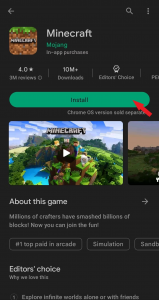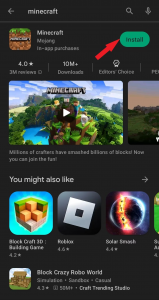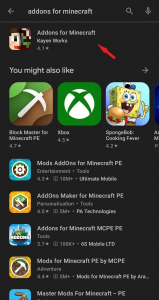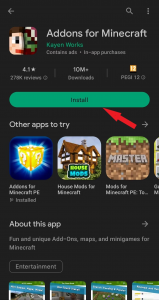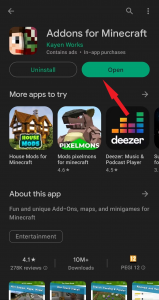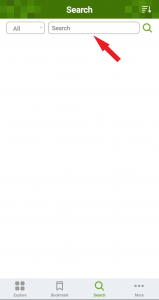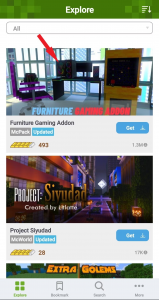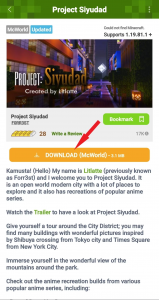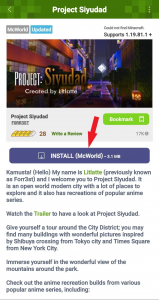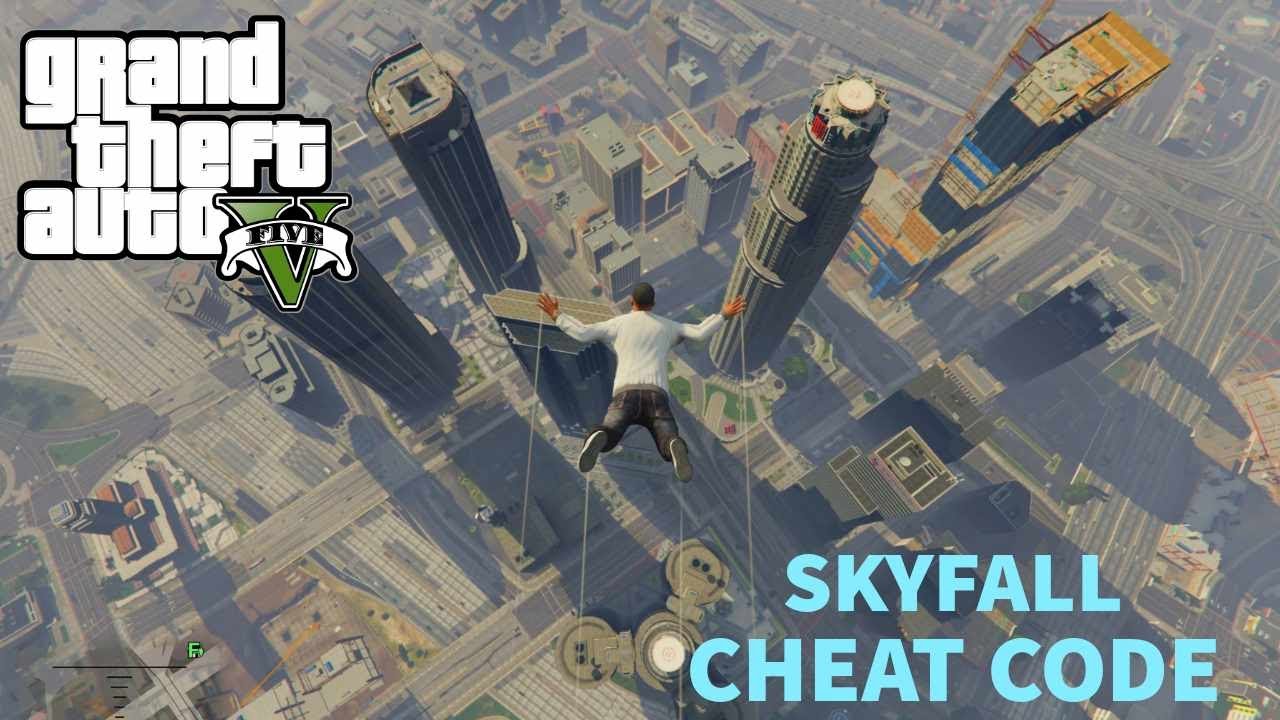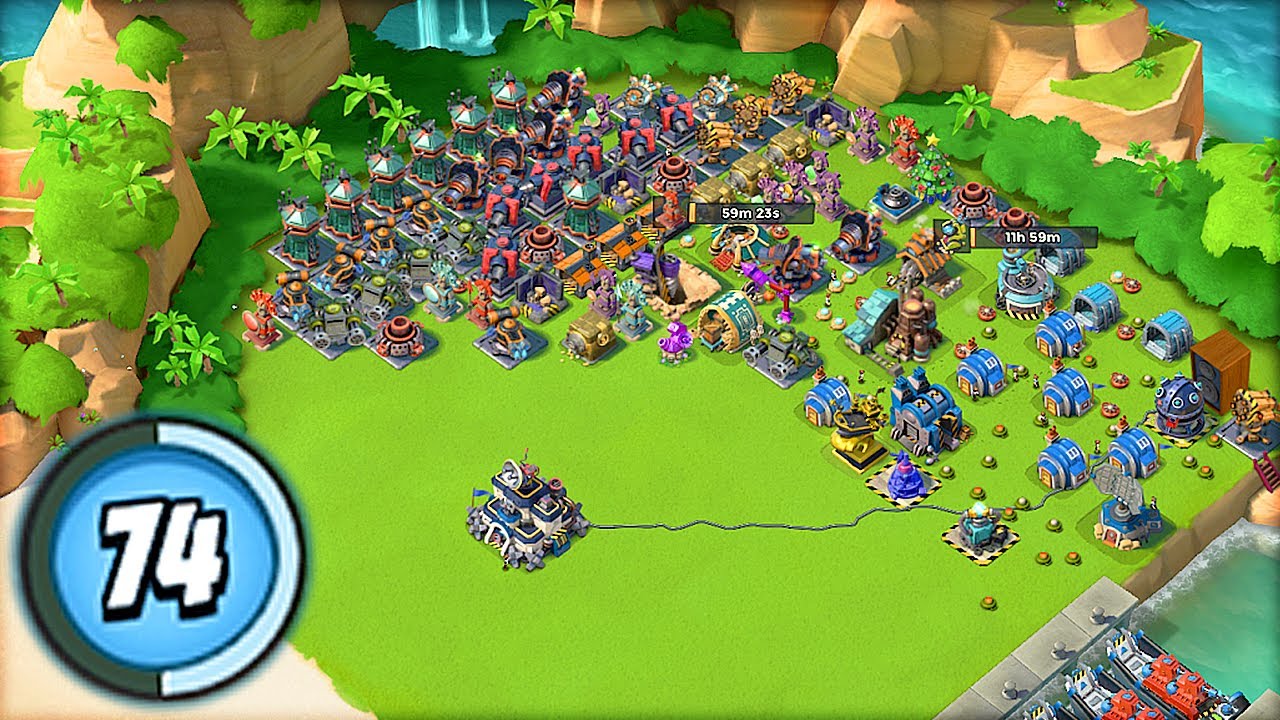Contents
Enhance your Minecraft experience on Android with some awesome mods. Don’t miss out on the Guidelines for Installing Minecraft Mods on Android in the article below.
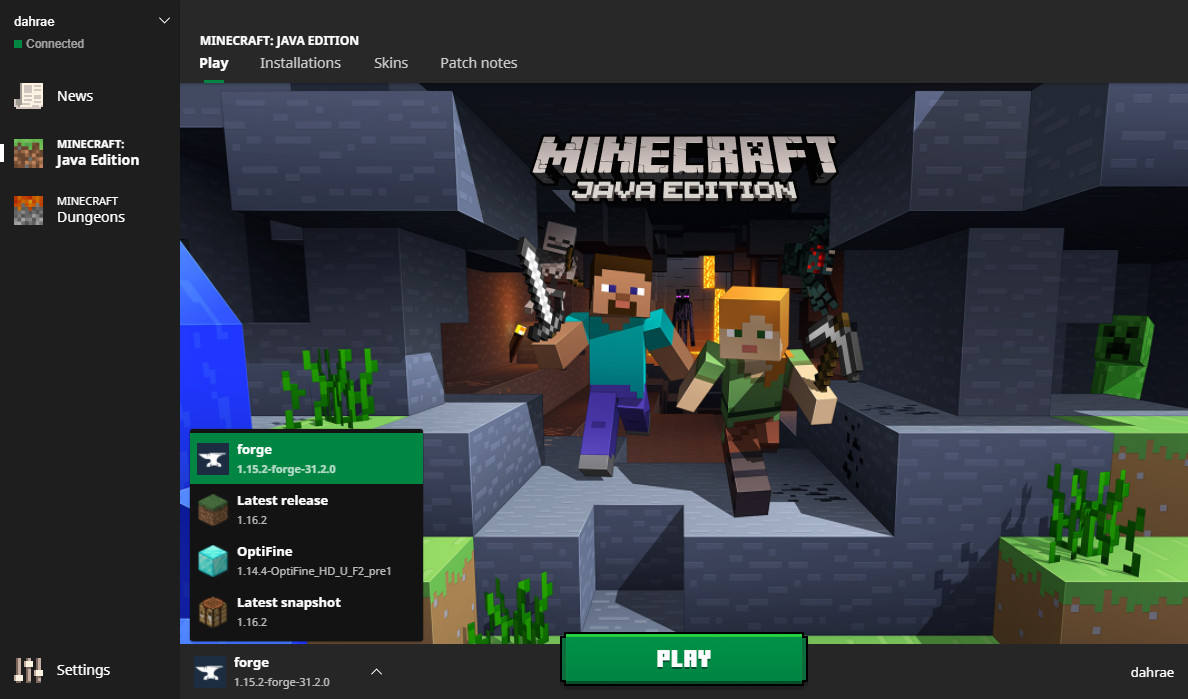
Minecraft has continuously evolved since its original 2011 version, constantly pushing boundaries and offering a fresh experience. While Mojang consistently introduces new features to their sandbox game, Minecraft mods provide an avenue for fans to unleash their creativity.
Although installing mods can be challenging on certain platforms, the Play Store offers a range of exceptional apps that enhance your Minecraft adventure with exclusive content. From imaginative creatures and intriguing curiosities to captivating texture packs and thrilling mini-games, these mods can now be easily accessed and installed on the latest Android phones. Allow us to guide you through everything you need to know about this seamless process.
Important to note: While mods are generally safe to use, some can potentially crash or corrupt your world. We advise that you back up a save of your world before installing any mods. Better safe than sorry.
How to install Minecraft from the Google Play Store
- Open the Google Play Store.
- Tap the search bar and type in “Minecraft”.
- The app should be the top result, “Minecraft by Mojang”. Install this app.
How to download Minecraft mods using Addons for Minecraft
- Access the Google Play Store.
- Select the search bar and enter the phrase “Addons for Minecraft”. Proceed to install this application.
- After successful installation, launch the aforementioned application.
- Jump to the search option at the bottom of the app’s screen and tap it.
- Search for the kind of mod you want.
Install a selected mod
- Tap your chosen app’s cover picture to select it.
- Tap the orange “DOWNLOAD (Mcaddon)” button to download your selected mod.
- Tap the same button, now reading “INSTALL” to install the mod on your Minecraft app.
Important to note: Certain modifications may necessitate multiple downloads and installations. To accomplish this, just follow the same steps again and click on both or all of the DOWNLOAD and INSTALL buttons on the mod’s page.
How to install your downloaded mods in Minecraft
There are some variations in the methods for installing mods on new and existing worlds. However, rest assured that they are quite similar and function almost identically.
Here’s how to install mods on a new world in the Minecraft app
- Open the Minecraft app. Tap the Play button.
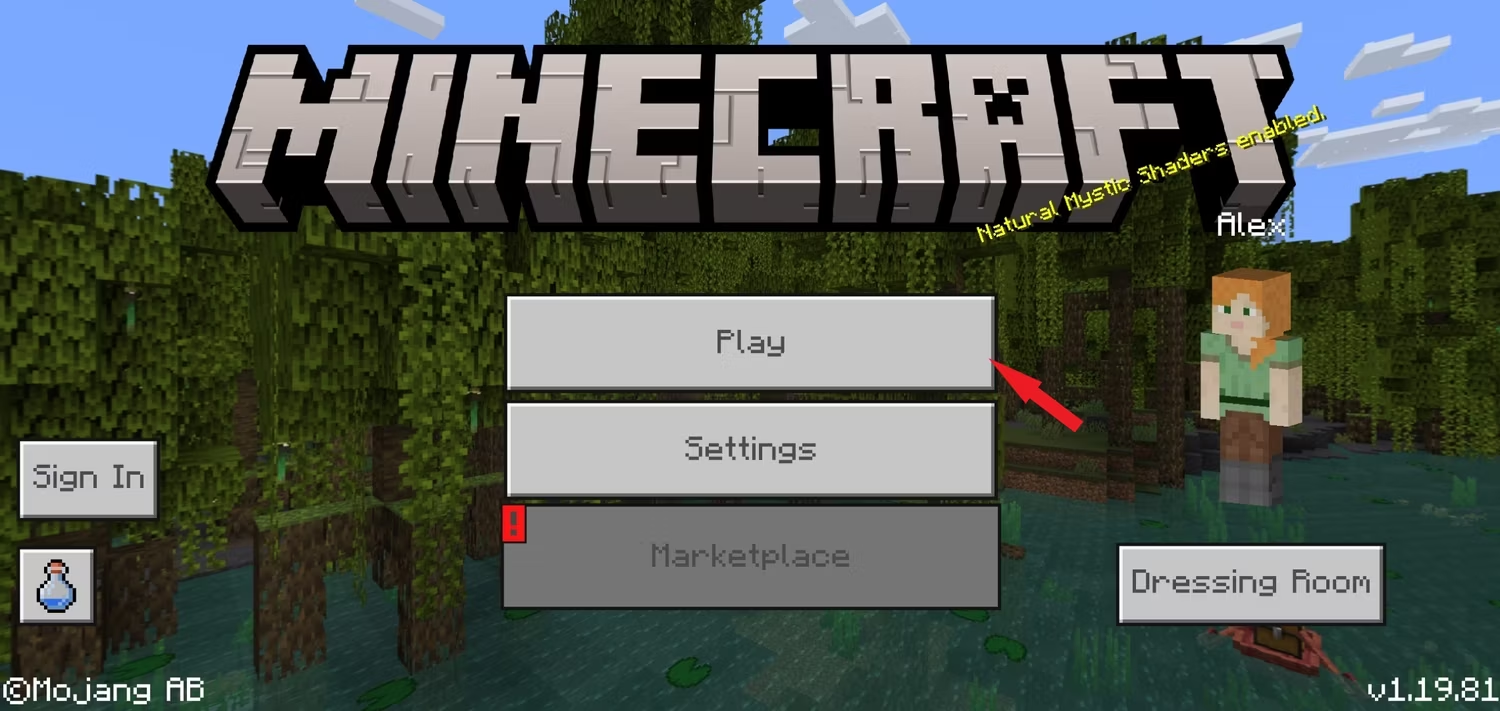
- Tap Create New
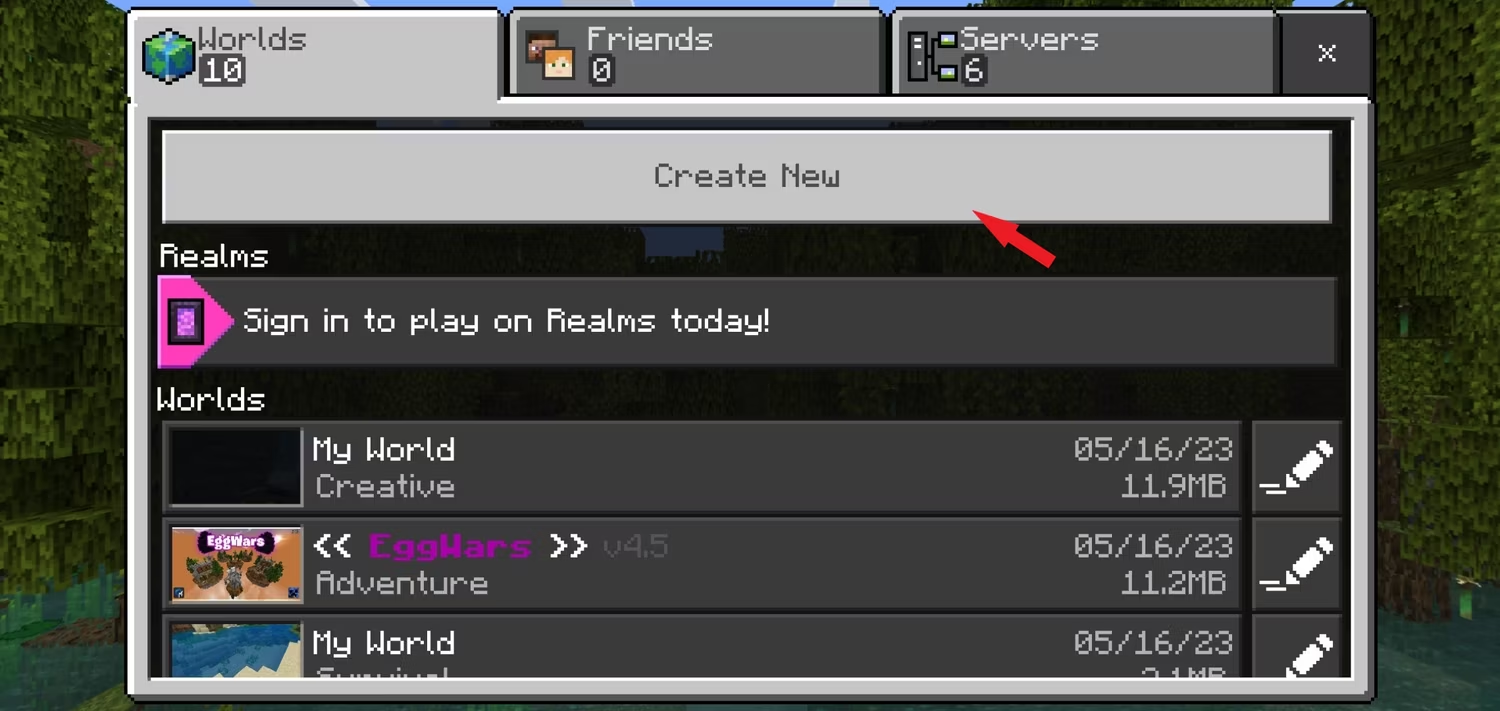
- Access the “Resource Packs” or “Behavior Packs” sections. Each section will have tabs for “Active” and “Available”.
- Select the “Available” tab to view a list of all your mods. Tap on “Activate” next to the mod you wish to use.
- Go to the “Active” tab and tap on “Remove” to uninstall any mods you no longer want.
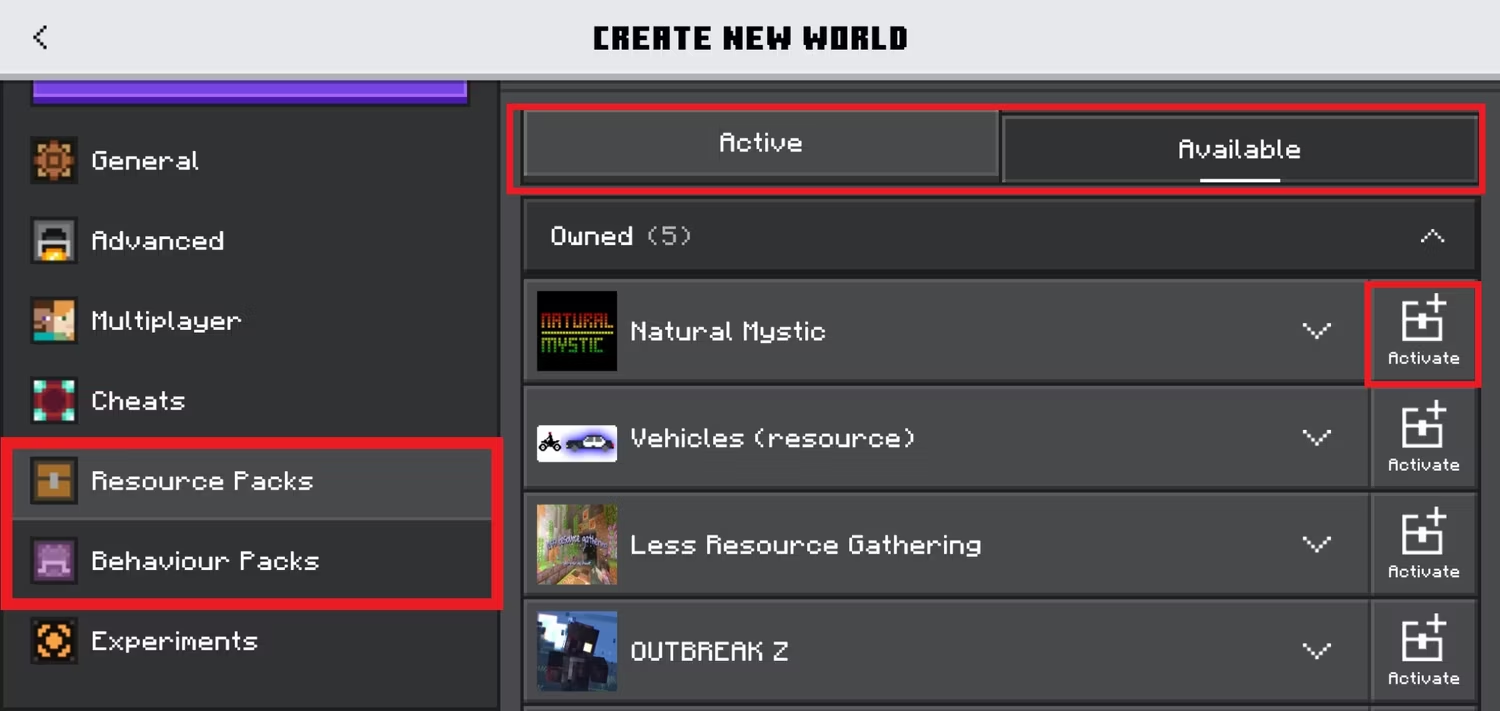
Here’s how to install mods on your existing world in the Minecraft app
- Tap the pencil icon next to an existing world of yours.
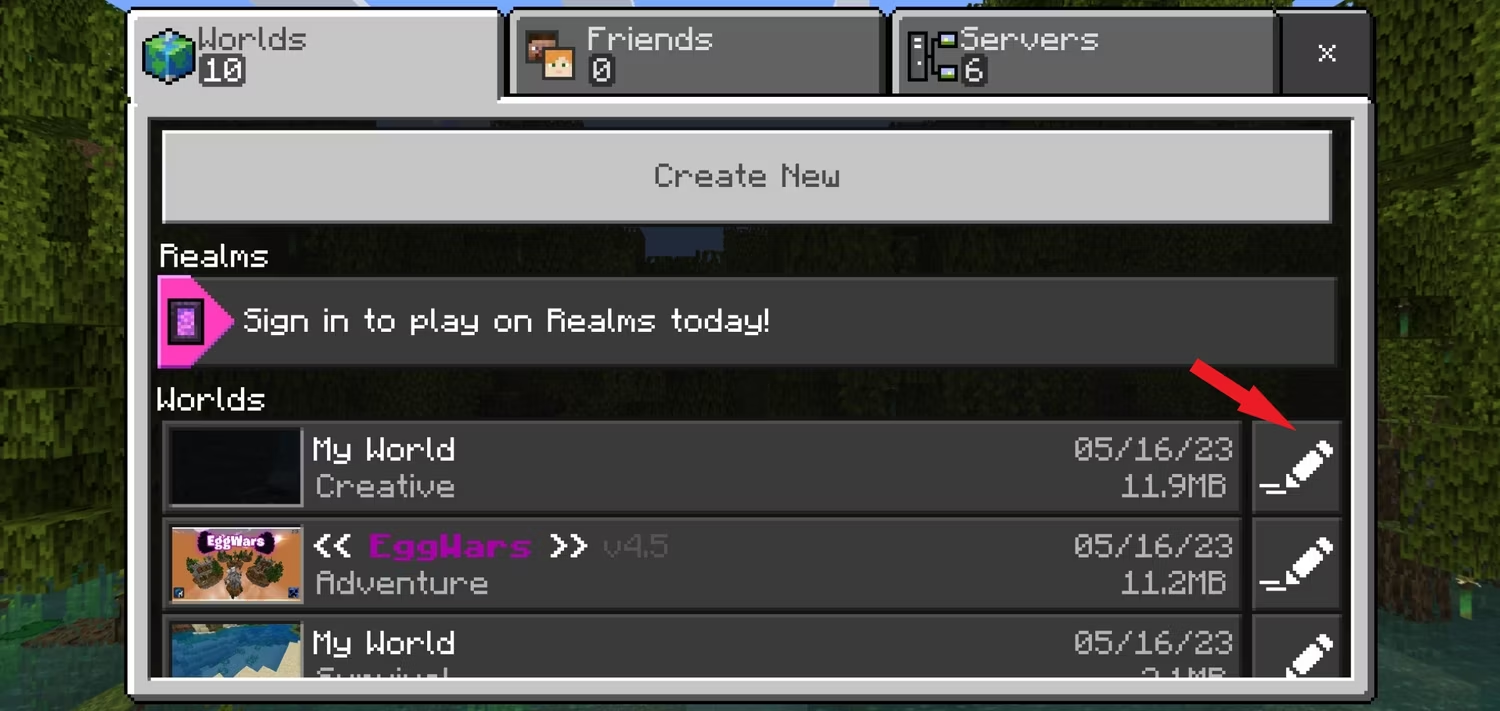
- To access your “Resource Packs” or “Behavior Packs”, simply navigate to the respective tabs. These tabs are divided into “Active” and “My Packs” sections.
- To view all the mods you have downloaded, tap the “+” symbol next to “My Packs”. From there, you can select a mod and tap “Activate” to install it.
- If you want to manage your installed mods, tap the “+” symbol next to “Active”. This will display all the mods currently installed on your device. To uninstall a mod, simply tap “Deactivate”.
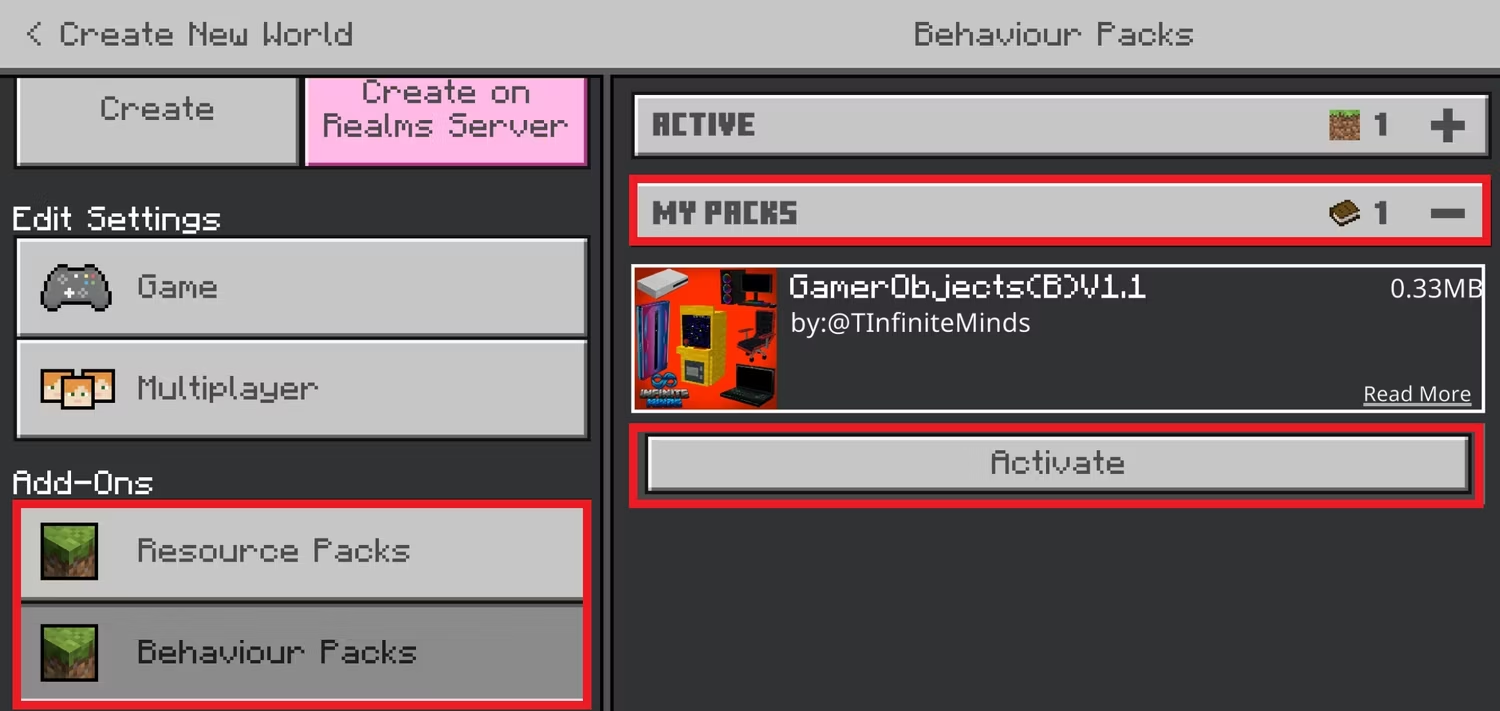
Are there any mods I should try out first?
With an abundance of mod content available, here are a few recommendations for fantastic Minecraft mods to explore:
Infinite Blocks Cheats Off by MMFishing
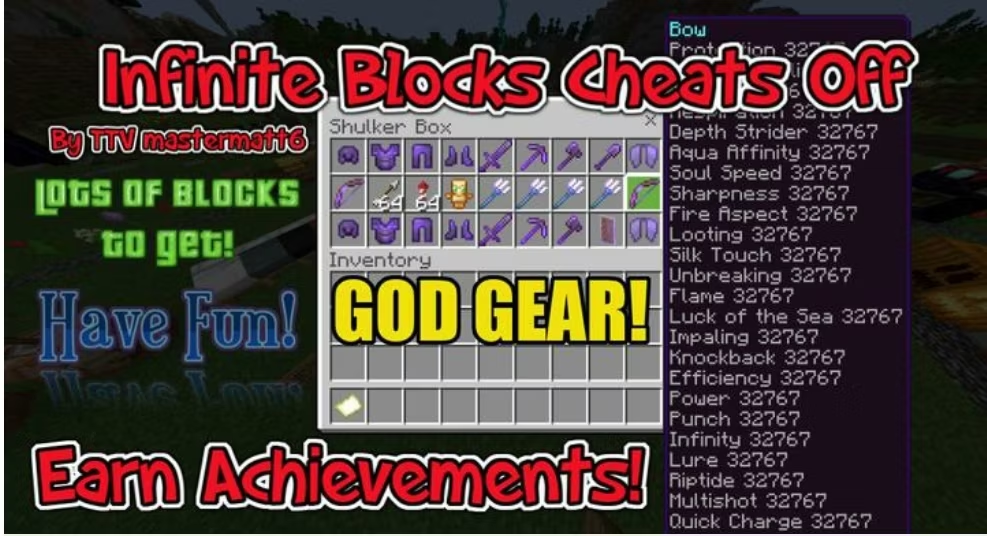
Discover an exciting and innovative world modification that grants you unrestricted access to every single item within the game, all the while cleverly ensuring that achievements remain attainable. This mod is the ultimate solution for swiftly acquiring all of Minecraft’s achievements or effortlessly obtaining those elusive trophies that have been causing you some difficulty.
Safe House by Team Cubitos
Experience the ultimate security with this mod that offers users a meticulously designed house equipped with exceptional safety measures. From a lava moat and a steel gate shield to a bedrock wall, this fully furnished house ensures unparalleled protection. Additionally, the mod includes a security camera system that provides live footage of all four sides of the safe house, making any surprise attacks virtually impossible. With the option to use special eggs for granting or prohibiting access to the safe house, this mod is a must-try for keeping intruders at bay.
Upgrade your Minecraft experience using mods!
The Minecraft gameplay is fantastic, but adding mods can make it even more exciting. Using mods on Android has become simpler than ever before. Apps like Addons for Minecraft PE and Mods Installer Forge offer a wide range of options to improve your gaming experience with new features. With the best Android tablets, you can easily access new items, creatures, visuals, and sounds for your sandbox world. While finding and installing mods may seem overwhelming, these Minecraft mods are user-friendly and readily available. Explore the endless possibilities of new and amazing mods waiting for you to discover.
“Androidpolice”