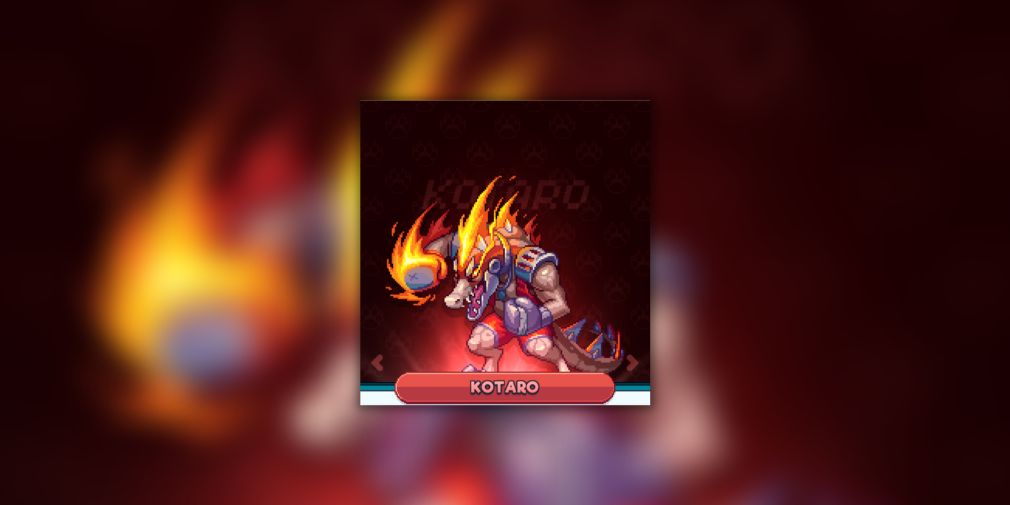
Complete breakdown of character tiers in Tap Force
Pick yourself the best-fit character in Tap Force with this tier list. Tap Force tier…
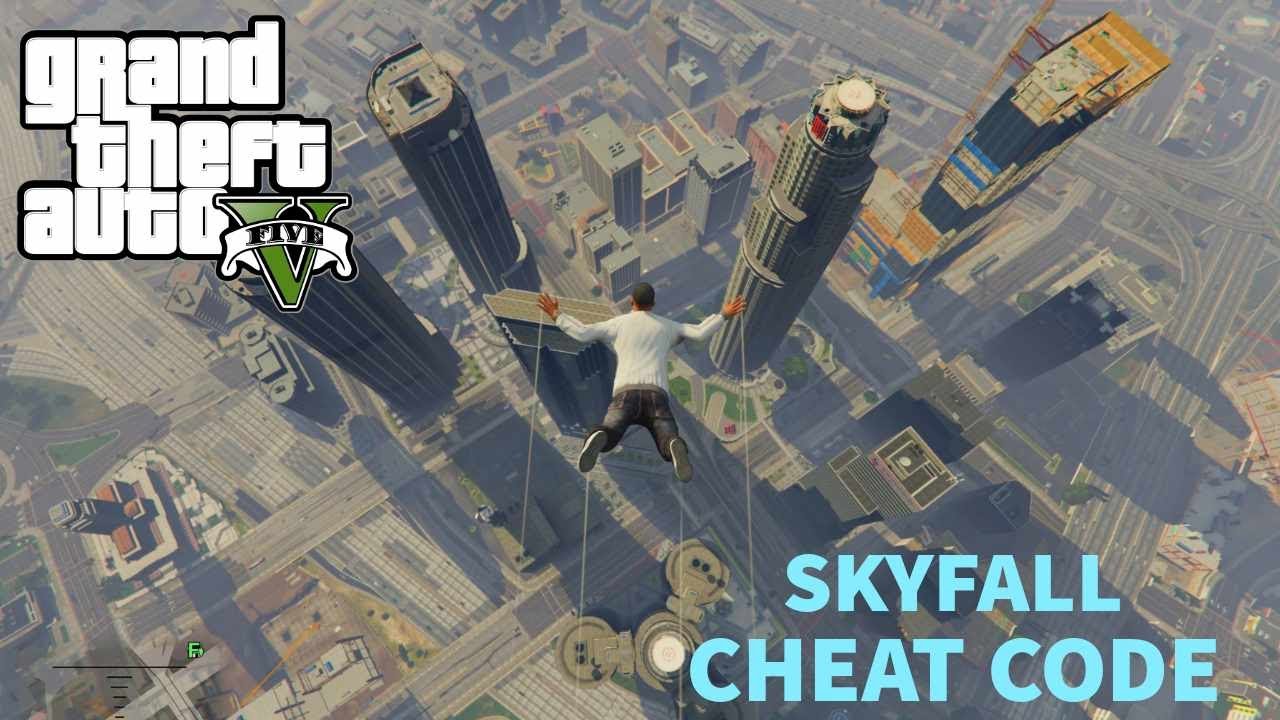
Learn more about all the GTA 5 cheat codes for Xbox, PS4, PS5, and PC in the post below. Using cheats in GTA 5 can greatly enhance your gaming experience, providing a fun and exciting twist to the gameplay. Fans of the series who have been following since the early 2000s are well aware of…

Learn more about the top 25 best Minecraft Mods to download for 2024 in the post below. If you are operating a Minecraft server on your PC or using a VPS as a server hosting for Minecraft, incorporating mods can bring numerous advantages, such as enhancing game performance and discovering new realms. Have you ever…

It is undeniable that GTA games hold a special place in the hearts of gamers. Rockstar’s Grand Theft Auto series not only revolutionized open-world games but also set a benchmark for other major studios. Currently, the most successful installment in the GTA series is Grand Theft Auto 5, which was released in 2013. This game…

Codes from Southwest Florida to get money and cars in-game (March 2024). You have come to the right place if you are in search of the most up-to-date Southwest Florida codes. We are pleased to provide you with all the currently active codes that will enable you to receive complimentary cash within the game. Southwest…

Code-watcher for Realms (March 2024) that you should try right now. For those seeking the most recent Watcher of Realms codes, you have come to the correct destination. Our comprehensive list includes all the current redeem codes, allowing you to collect a variety of free rewards! ACTIVE WATCHER OF REALMS CODES fallinlove – free rewards 4evernever…

Find all free spins, free coins, and more of Coin Master with this article. Boasting a massive player base, this game is renowned for its generosity in providing free rewards! Each day, players have the opportunity to claim numerous Coin Master free spins and coins through the game’s Facebook platform. Let’s face it – who…

If you have a fondness for strategy games, Clash of Clans should definitely be on your radar. Developed by Supercell, Clash of Clans has garnered immense popularity within the gaming community. Its captivating gameplay, engaging multiplayer features, and clan system have contributed to its massive fan base. Nevertheless, if you have already experienced Clash of…
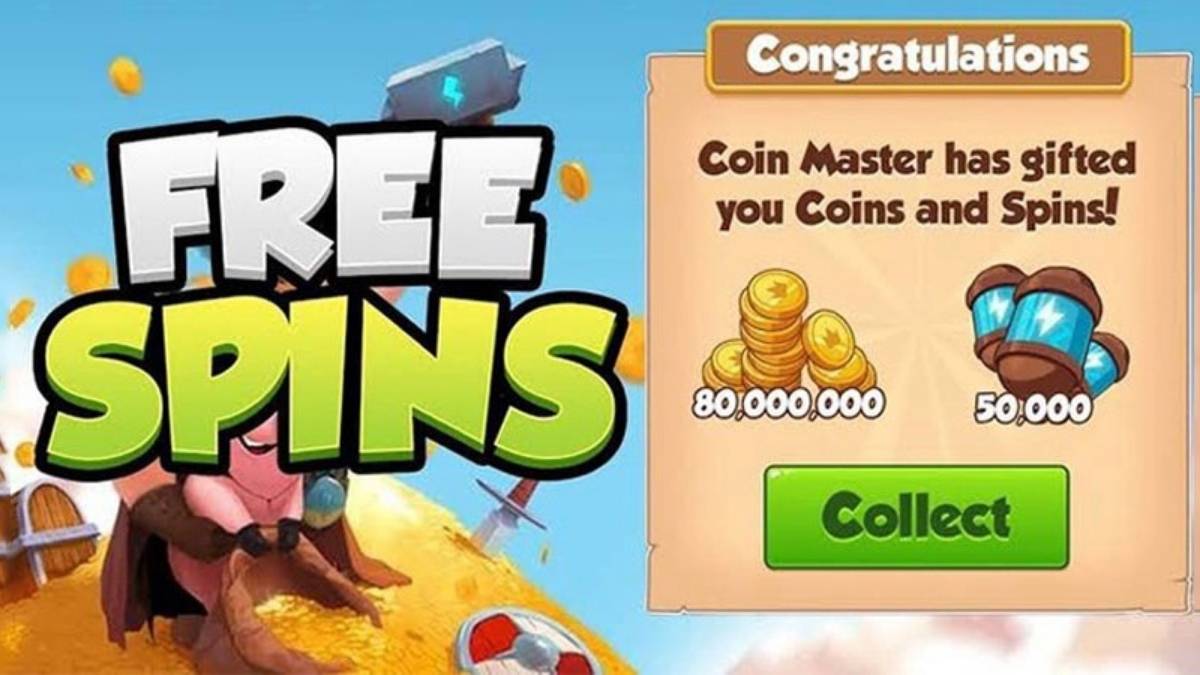
Find out more about the codes for Coin Master Cheats for iOS and Android in the post below. Coin Master, a casual gambling game developed by Moon Active, was launched in 2015. With over 100 million downloads on the Google Play Store and a 4.7-star rating on the App Store, it stands as one of…

Mobile phone simulation games are popular because they offer portable, engaging gaming sims at any time, and here are some of the very best. Simulation games are favored by numerous players for various reasons. From realistic experiences to control and creativity, relaxation and exploration, or a sense of accomplishment and progress, simulator games cater to…
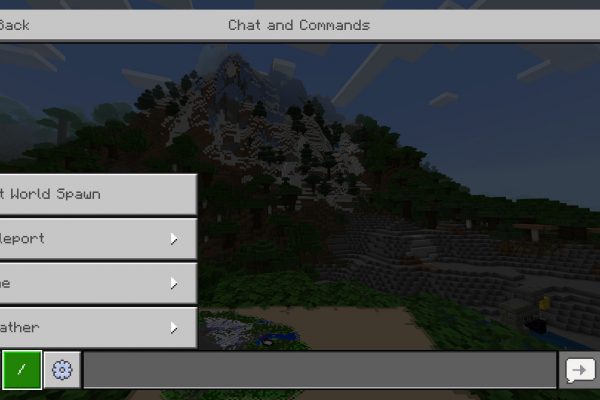
Refer to the greatest Minecraft Console Commands & Cheats List in the post below. All the GTA 5 cheat codes for Xbox, PS4, PS5, and PC If you are in need of the Minecraft Console Commands & Cheats List, you have come to the correct destination. This comprehensive guide will provide you with all the…

Refer to the list of the best GTA game for Android in the article below. Top 5 Most Challenging Mobile Games Similar to Elden Ring Trying to find the top GTA games on Android? For hours of amusement, check out our list of the best games, which includes GTA III and GTA V. To experience…

The vibe of Minecraft can be radically altered with texture packs. These are the 10 best minecraft texture packs that players shouldn’t miss. In Minecraft, customization and individuality play a crucial role. Players have the freedom to partake in various activities within the sandbox environment, such as building and farming. The game’s aesthetics can be…